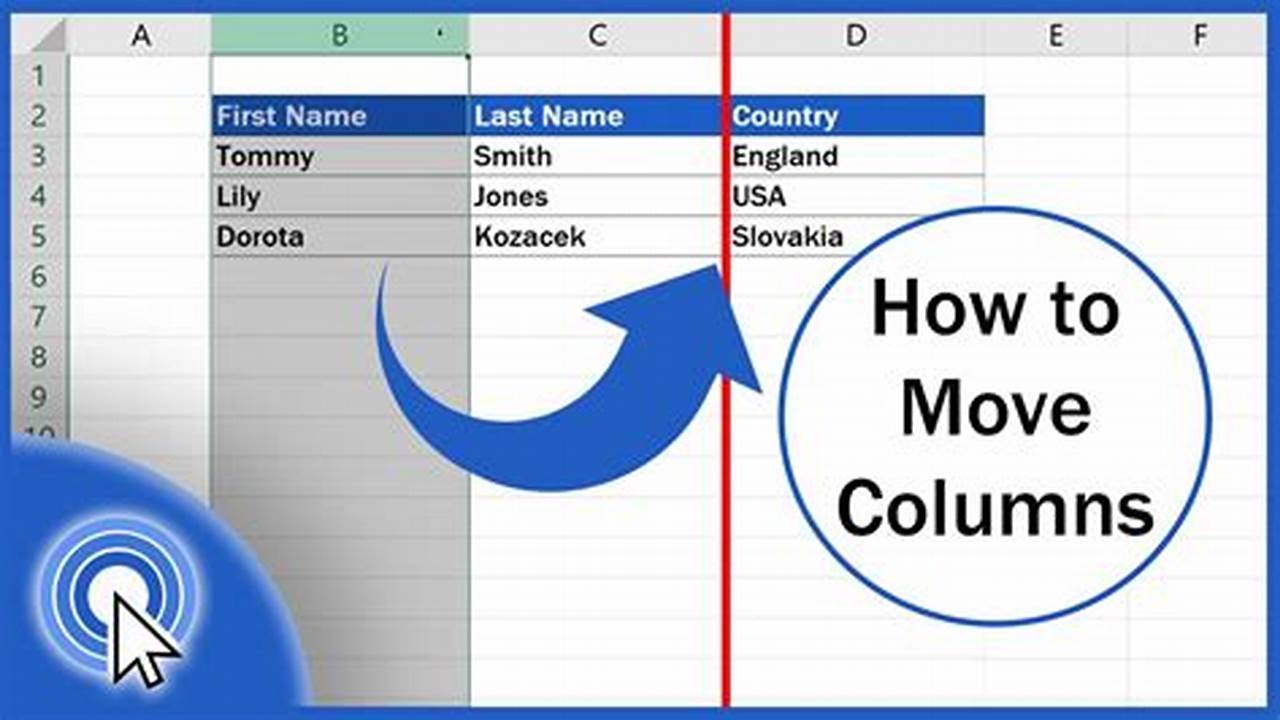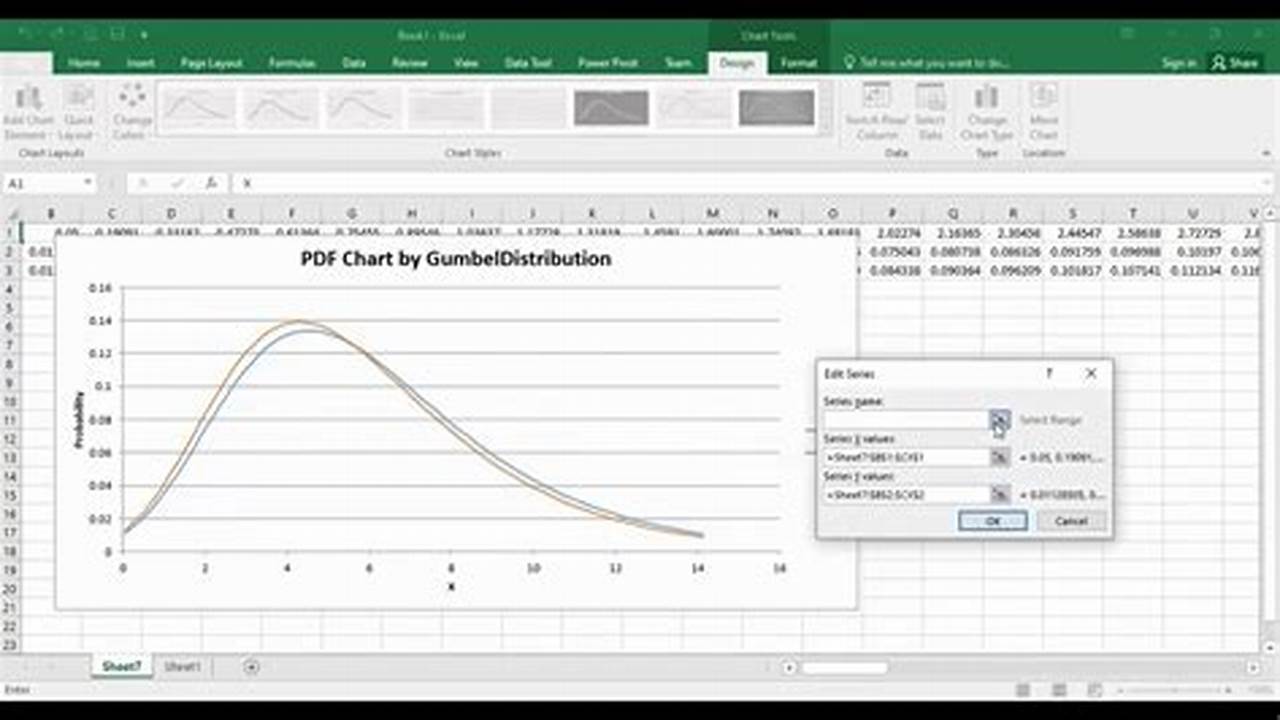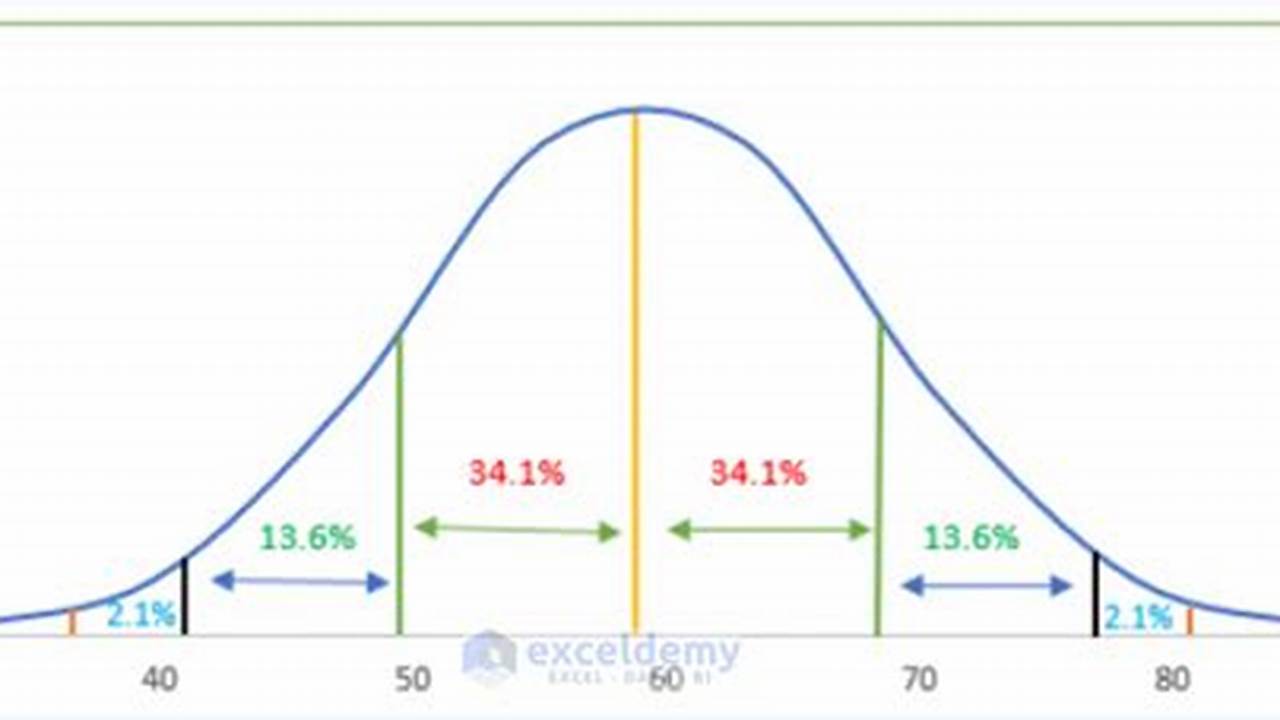
A Gaussian curve, also known as a normal distribution curve, is a bell-shaped curve that represents the probability of a given value occurring in a population. It is often used in statistics to model the distribution of data, such as heights, weights, and test scores.
To make a Gaussian curve in Excel, you can use the NORMDIST function. This function takes three arguments: the mean, the standard deviation, and the value you want to calculate the probability for.
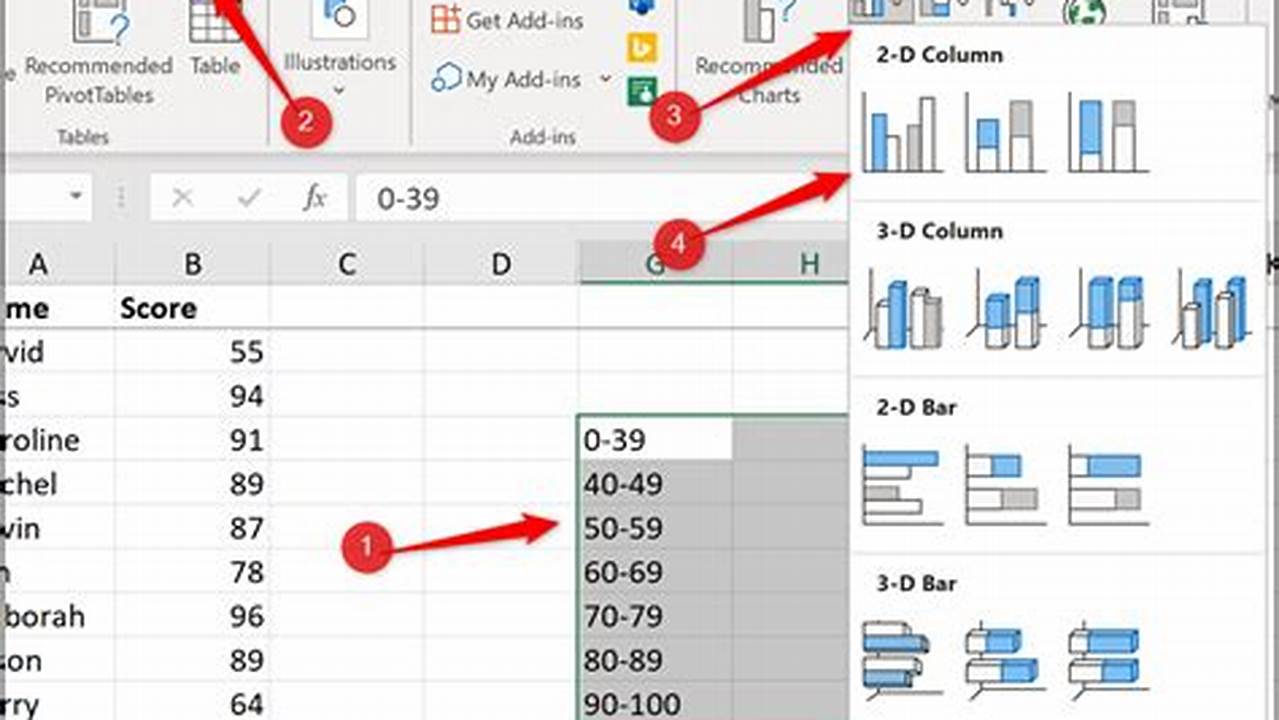

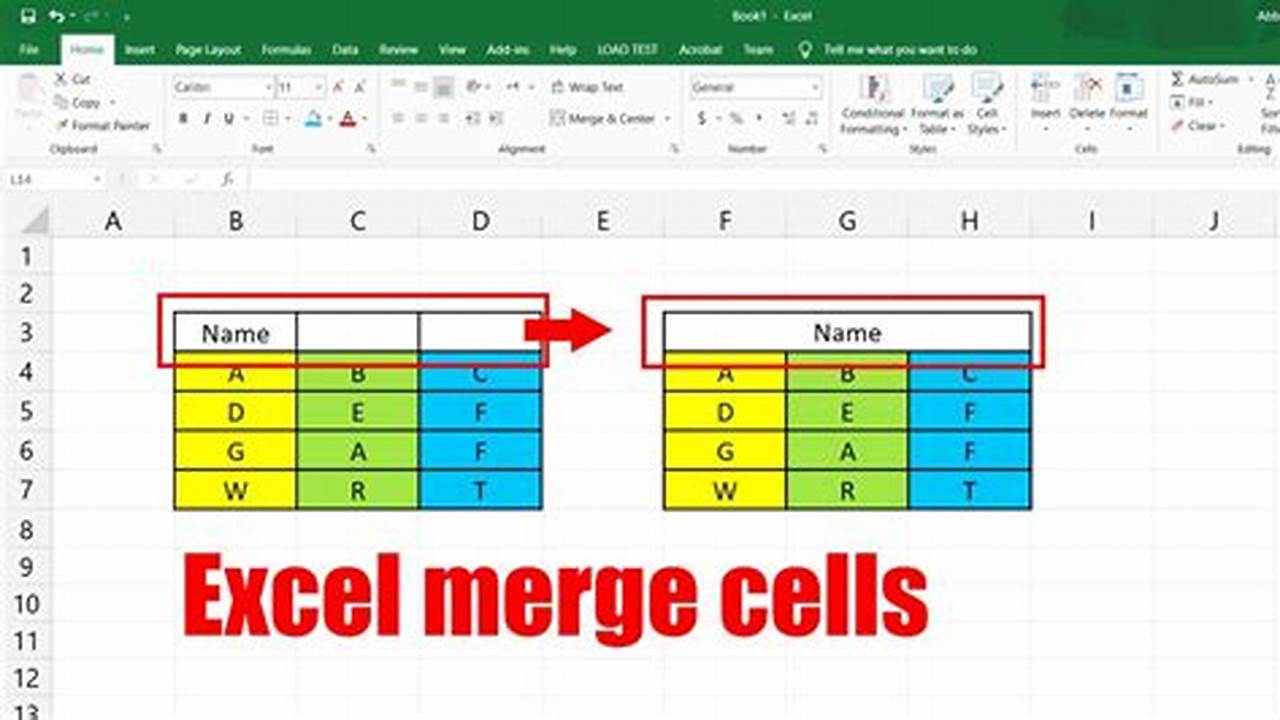

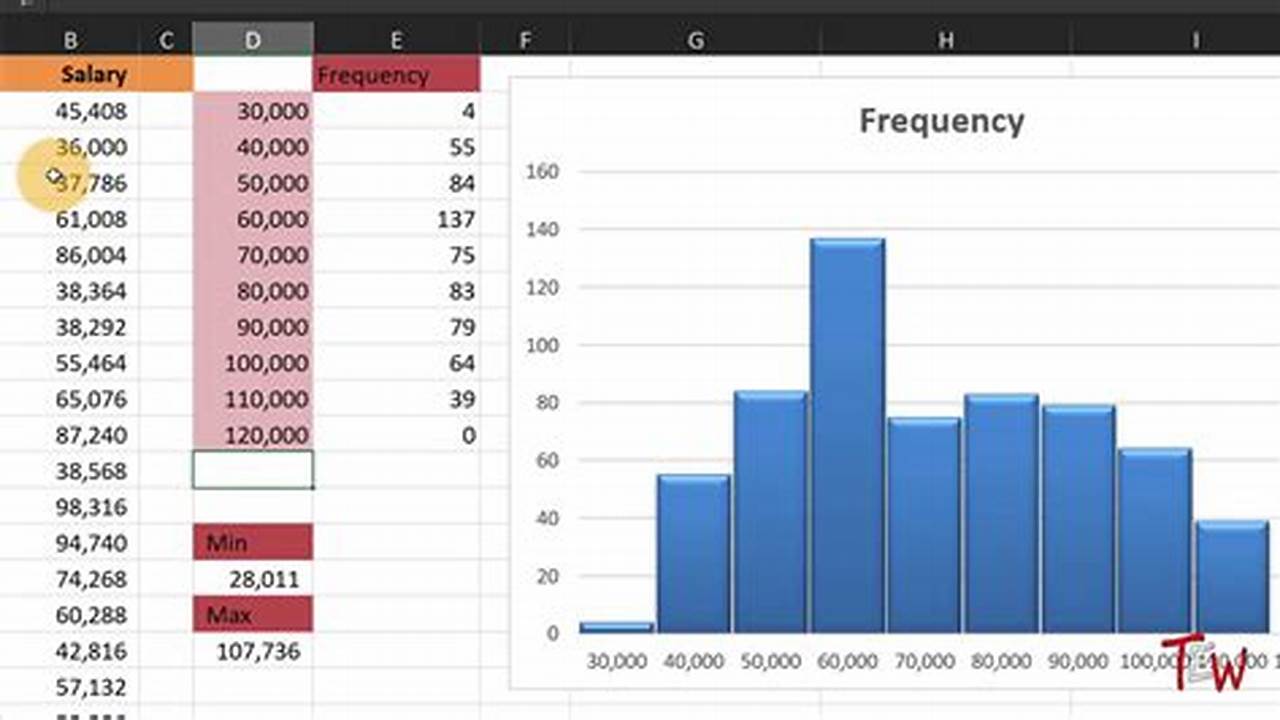
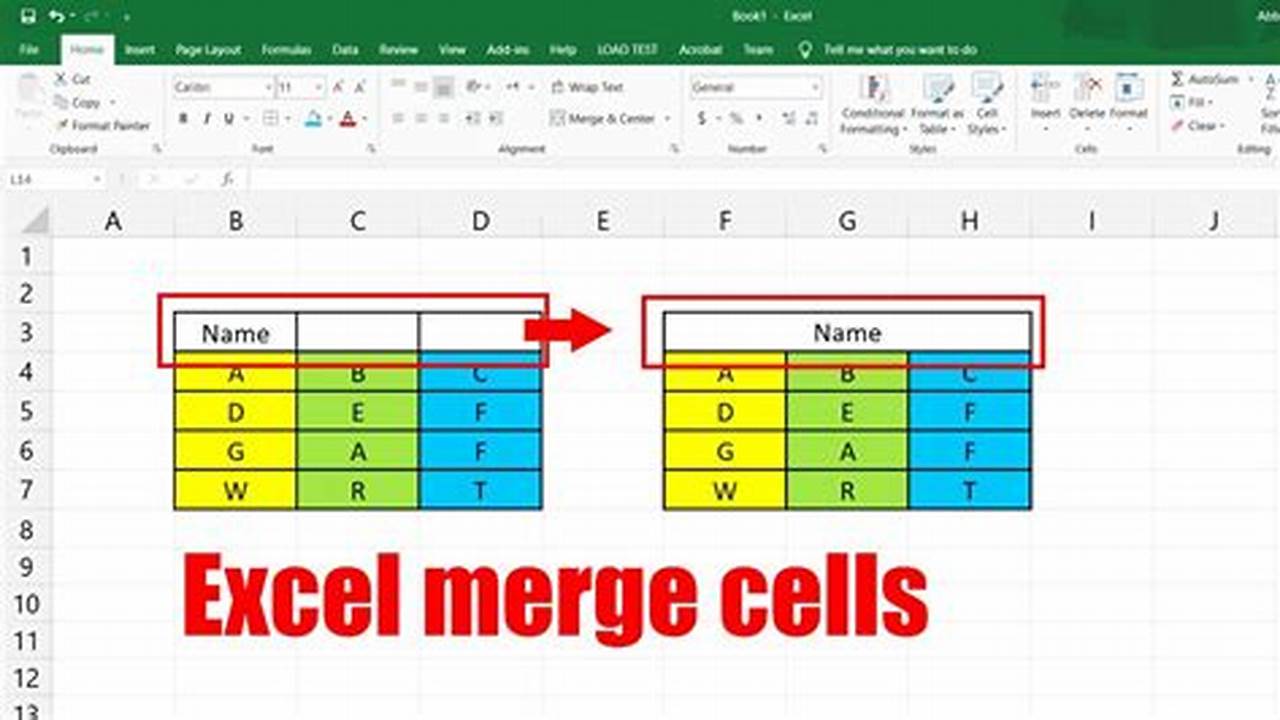
![How to Make Your Excel Dashboards Look Modern and Professional [Step-by-Step]](https://memkite.com/wp-content/uploads/2025/04/1fdc0f893412ce55f0d2811821b84d3b-4911.jpg)