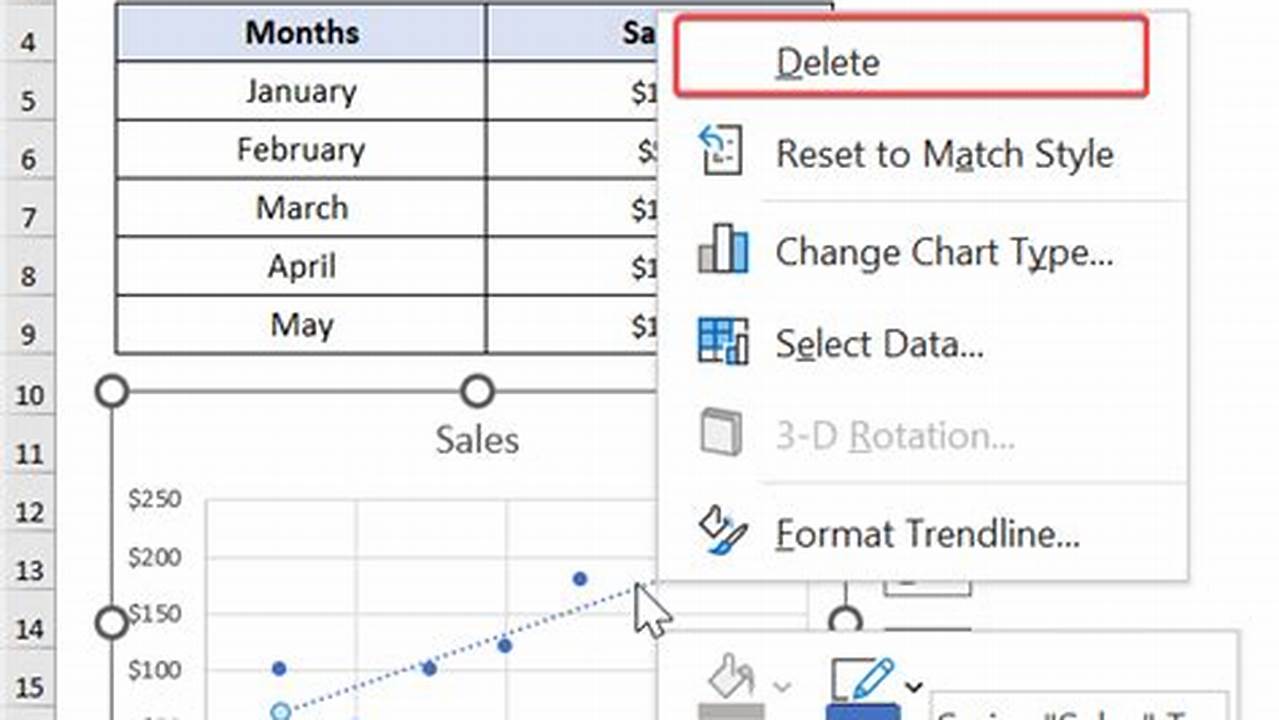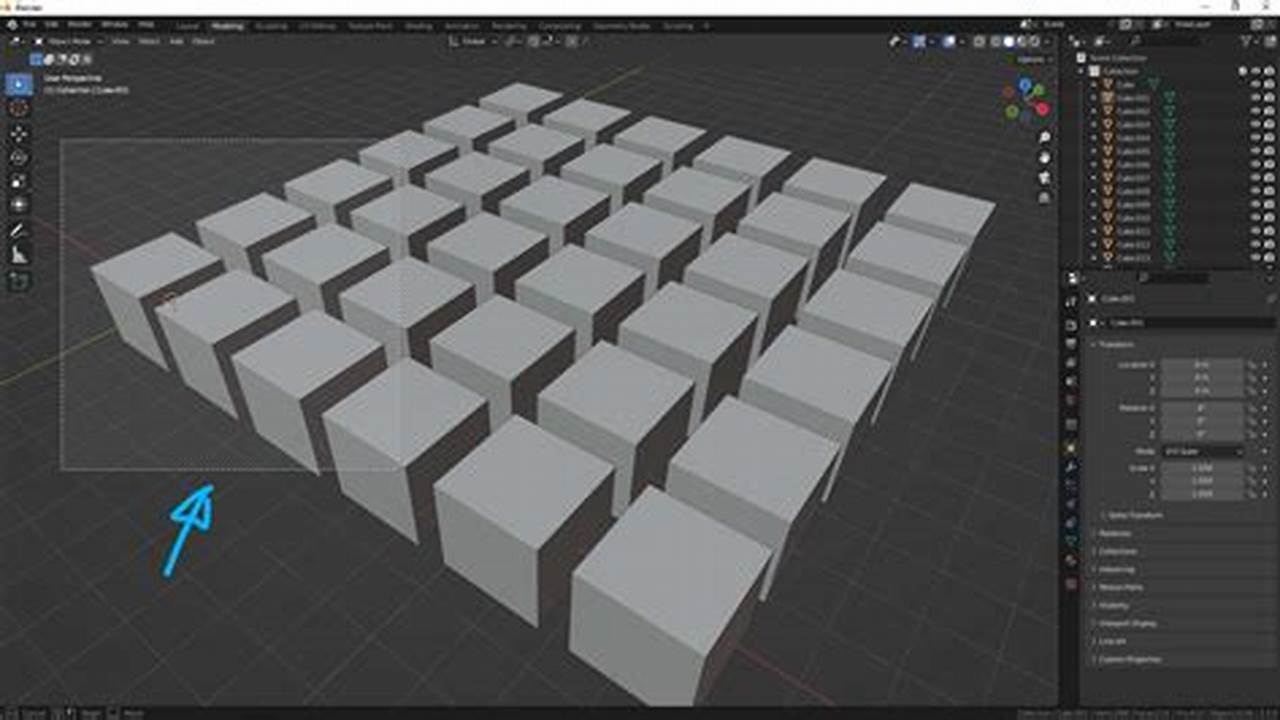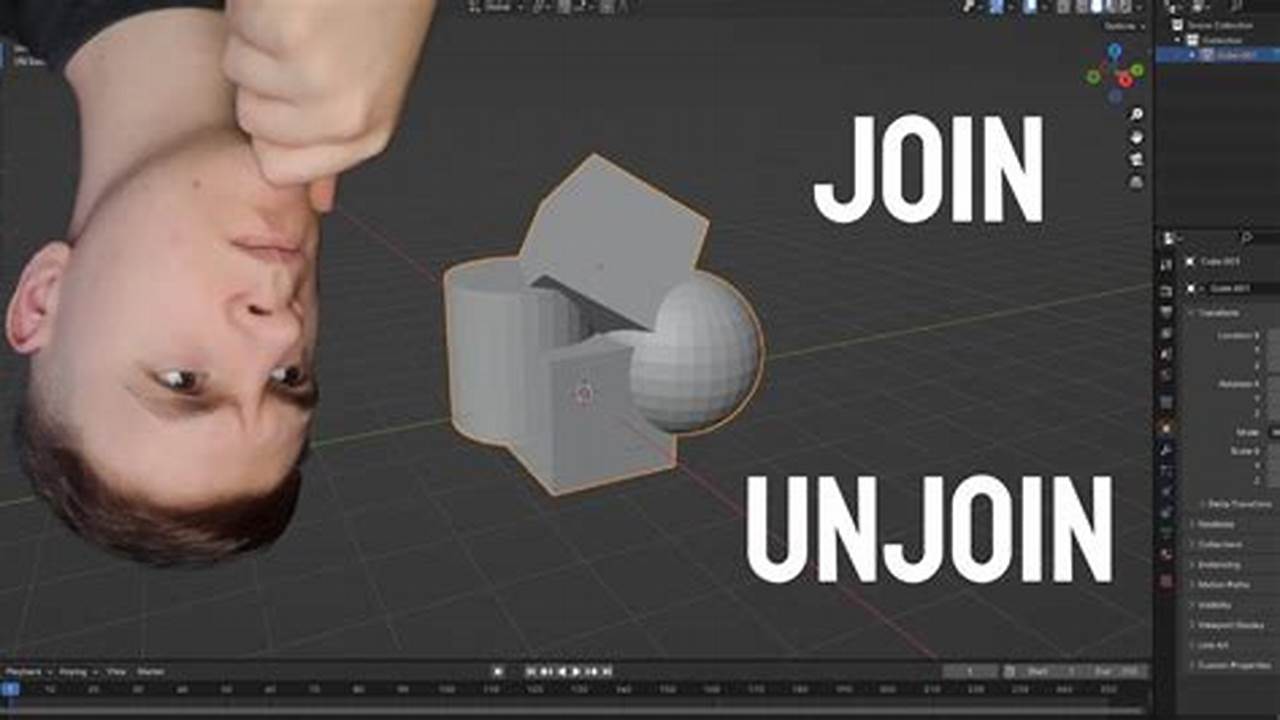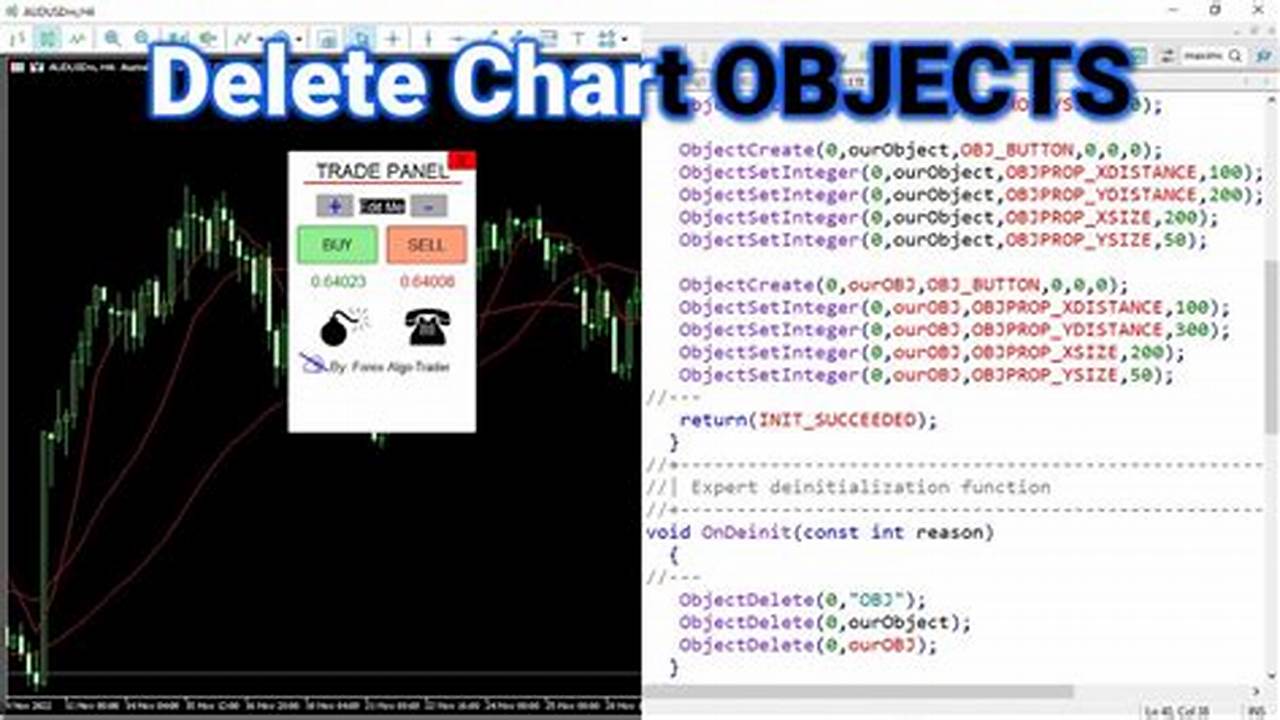
In the realm of electronic trading, MetaTrader 5 (MT5) stands as a powerful platform for developing and deploying automated trading strategies known as Expert Advisors (EAs). EAs leverage technical analysis and predefined rules to automate trade execution, enhancing efficiency and reducing human error.
When crafting EAs in MT5, traders often utilize various graphical objects to visualize market data and aid in decision-making. These objects, such as lines, shapes, and text labels, are crucial for analyzing price action and identifying trading opportunities.