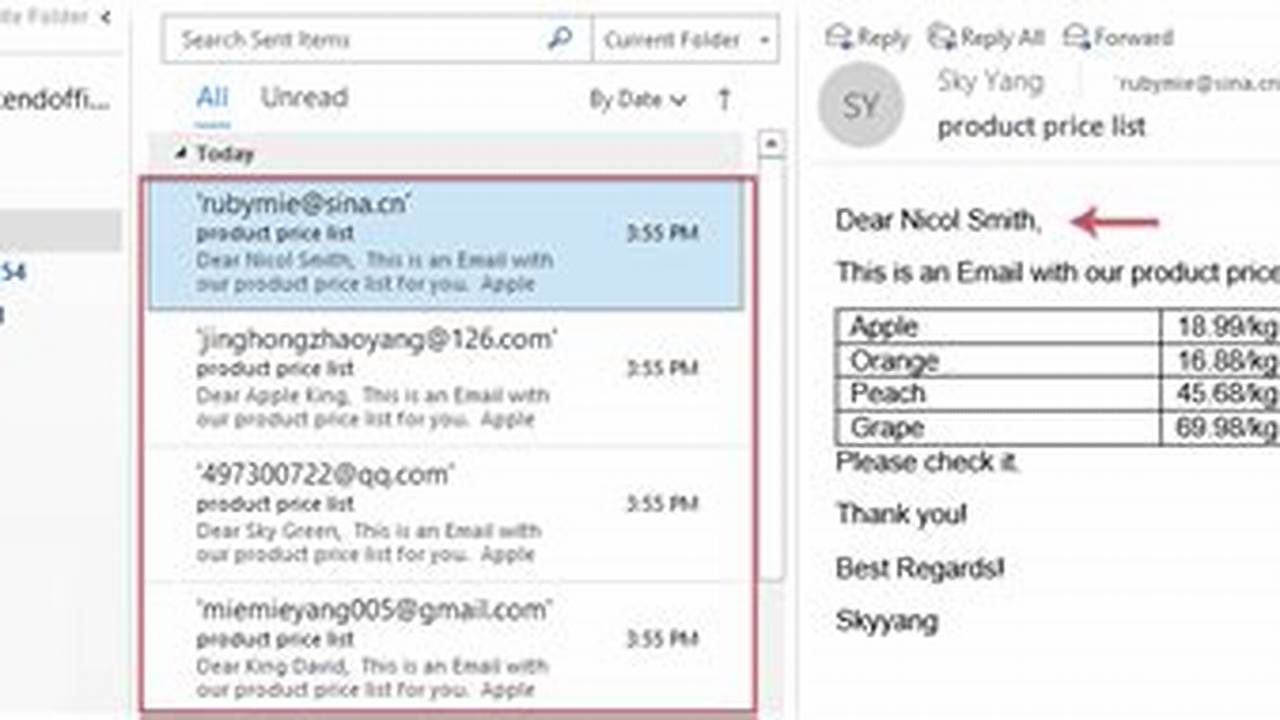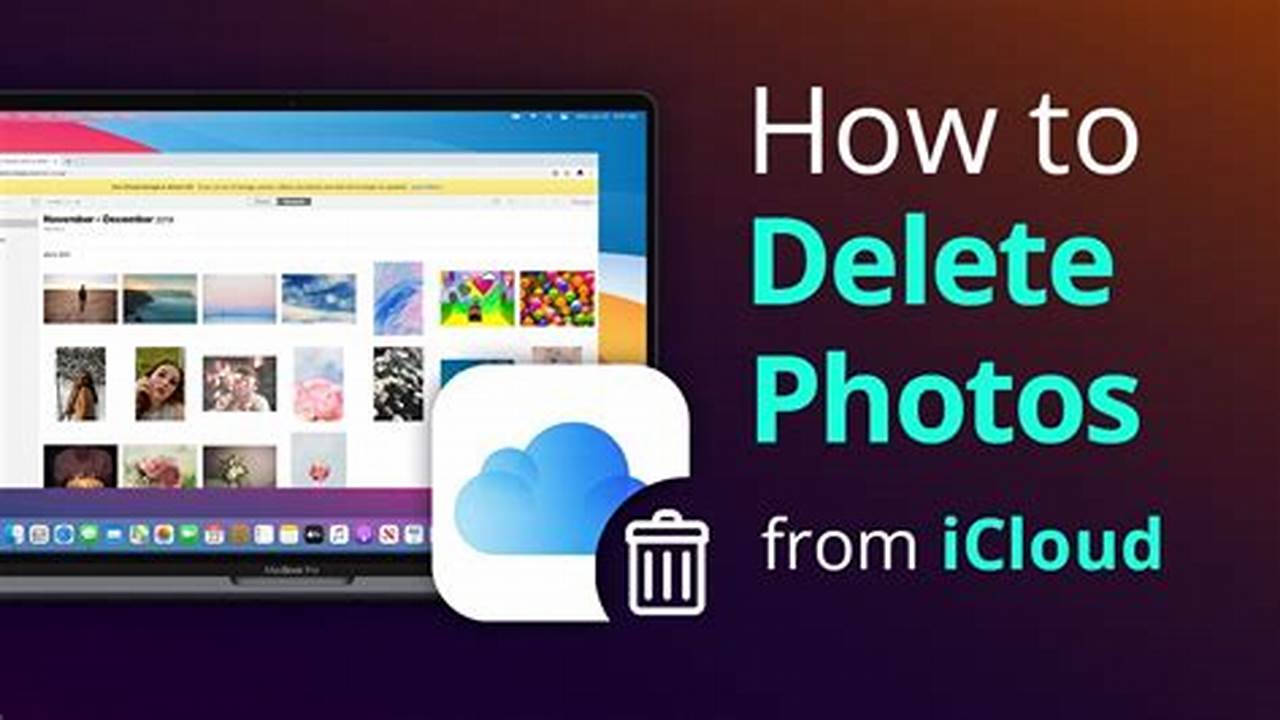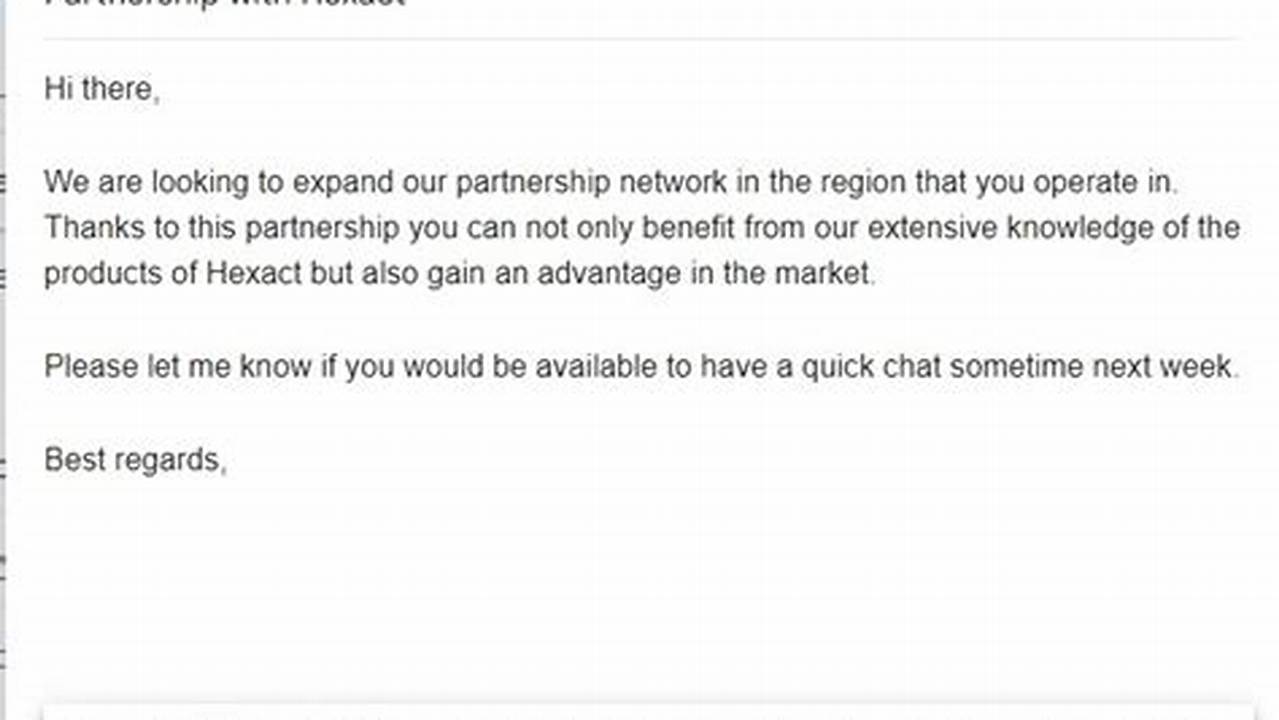
Sending multiple photos in an email is a common task that can be accomplished in a few simple steps. The ability to send multiple photos in an email is important because it allows users to share multiple images with others in a single message.
To send multiple photos in an email, users can either attach the photos to the email or embed them directly into the email body. Attaching photos to an email is the most common method and is supported by all email clients. To attach photos, users can click on the “Attach” button in the email composition window and select the photos they want to send. Embedded photos are displayed directly in the email body and can be viewed by recipients without having to download the attachments. To embed photos, users can click on the “Insert” button in the email composition window and select the photos they want to send.